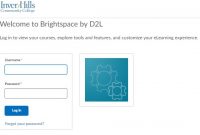It is possible that we encounter a problem when we try to access or use D2L. When it happens, sometimes it can be solved by using some simple methods. But sometimes, we need a help from the KSU team to solve it. So, knowing where to get help at KSU about D2L is important.
Getting Technical Assistance at KSU
When you find a technical problem related to D2L at Kennesaw State University (KSU), you can get a help from the technical assistance through these ways.
- For Faculty/ Staff: You can send an email to service@kennesaw.edu or you can call at 470-578-6999.
- For Students: You are able to send an email to studenthelpdesk@kennesaw.edu or you are able to call at 470-578-3555.
It is important to note that updates for service issues with D2L Brightspace are usually published at the University System of Georgia Status Page.
To give you some help, here we also some information about D2L. You can check the information below.

Some Questions and Answers Related to D2L at KSU
- Is there the option for me to not having course tile images?
No, course title images can be enabled by default system wide and it cannot be deactivated.
- Can we choose a different image for the course tile and a different image for the course Banner from the D2L image library?
No, the course title image will be similar image which is used for the course banner. It can only be possible to choose an image from the curated library which is provided by D2L or for you to upload a custom image. But, you are still able to use a widget to create your own banner for your course.
- What browsers can we use to be able to access D2L Brightspace?
D2L Brightspace can support some browsers such as Edge, Chrome, Firefox and Safari. It is important for you to make sure to run the System Check on the D2L Brightspace login page. Also, you need to permit pop-ups for D2L Brightspace. If you want to use your mobile device to access D2L Brightspace such as iPad or mobile devices, it is recommended for you to not use mobile devices to take quizzes in D2L.
- How do we change a course start date for students?
Courses are completed with the student start date set to the official start date of each Semester or sub-semester. However, if students want to have access earlier, an instructor is able to change the start date for their course by following the steps below.
-
- First, click on the Course Admin in the navigation bar.
- Then, under the Site Setup section, you need to click on the Course Offering Information.
- After that, you have to check the Course Has a Start Date option.
- Now, you must enter the date and time when you want students to start their access.
- At last, click on Save to finish.
- Why are we getting the following message in Turnitin?
If you are getting a message which says that an originality report cannot be generated because the assignment due date has passed, for an Assignment with Originality Check enabled, even after extending the restriction dates for the Assignment folder, the dates for the assignment got passed through to TurnItIn when the Assignment folder was created, and TurnItIn did not get any further changes to dates. You are able to consider making a new Assignment folder for the students to submit.
- Why cannot my students see an Assignment folder that I linked to the Table of Contents?
If you find that your students cannot see an Assignment folder that you linked to the Table of Contents, it is important for you to know that newly created Assignment folder will default to draft status. So, if the folder is linked into Content through Existing Activities without changing the default to Published, the folder will carry over the default draft status. Students are not able to see it until the instructor sets the Assignment folder status to Published.
- How to disable email forwarding?
If you want to disable email forwarding, you can do that by following the steps below.
-
- First, you have to click on your name in the upper-right corner of the screen.
- Then, you must click Account Settings.
- Here, you must go to the Email tab.
- Then, you need to disable email forwarding by unchecking ‘Forward incoming messages to an alternate email account’.
- At last, click on the Save button.
- What features on D2L which can work on smartphones?
The features of D2L which can work on the smartphones include Calendar, Bookmarks, Course Content, Grades, Discussions and Announcements. After you log in, the mobile view shows calendar and events. If you want to access all the other tools, you can tap the tool icon in the top-left corner. For now, Assignments and Quizzes features are not available on the smartphone.
- How do time limits for quizzes work?
For quizzes, students need to start the quiz before the end date and time, but do not need to finish it before the end date and time. Let’s take an example. If students have 45 minutes for a quiz with an end date/ time of 11 pm, but they start at 10:30 pm, they still have full 45 minutes until 11:15 before the quiz is late. After the full 45 minutes, they are late. However, depending on your options on the restrictions tab for late submission, you need to remember that D2L will allow their submit as normal including letting them submit, but flag as late, or forcing an auto-submit of previously saved questions.
- What to do to associate a rubric I created with a tool?
If you want to associate a rubric, the first thing that you have to do is that the rubric status must be set to Published and not Draft. After that, the Competencies checkbox need to remain checked to maintain availability of the rubric for association.
- Why can’t I delete a rubric?
After a rubric is set to published status and then it is attached to an item, it is not able to be deleted. However, you are able to set a rubric to archived status so that it will not be visible anymore.