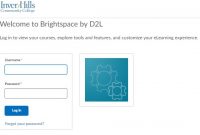It is important for you to know how to login to D2L if you are a student of Lansing Community College (LCC). It is because at LCC, the learning process uses D2L. How to login to D2L? How to submit assignments? We will explain about it here together with other things related to D2L at LCC.
How to Login to D2L at Lansing Community College (LCC)
If you want to login to D2L at Lansing Community College website, here are the steps that you have to do.
- The first thing that you have to do is to access the official website of Lansing Community College (LCC) at www.lcc.edu.
- When you are on the homepage of the site, you have to click on the D2L at the top right of the homepage.
- After you click on D2L, you will be taken to a login page where you have to enter your username and password.
- After that, hit the Login button.

What to Do If I Forgot My Username and Password
If you forgot your username, under the username and password fields, you are able to find several links and one of them is Forgot my Username. Click on it if you forgot your username. Then, you will be taken to a page where you have to enter these things:
- Physical Mailing Address on file with LCC
- Date of Birth
- Banner ID
- Your Name
- Your Email Address
Next, do not forget to give a check mark on the verification code and then hit the Request button.
After you completed the request above, you will get a response through your email from Help Desk staff during operating hours.
If you forgot your password, you have to click on the Forgot My Password link in the login page. After you click on it, then you will be taken to LCC Account Activation and Management page. There, you have to enter your username and last name. Then, click on Find Me. Follow the instructions which are required.
How to Record Audio for an Assignment in D2L
If you have an assignment that requires you to record audio, here are the steps that you can do to record the audio.
- First, you have to choose Assignments from the Assessments menu.
- After that, choose the Assignments that you want to submit an assignment to.
- And now, you need to choose Record Audio.
- In this step, you have to choose New Recording to begin recording audio in the Media Capture pop up window.
- You have to choose Stop Recording when you finish recording audio.
- Here, you have to choose Add and then you can enter in a Title and Description of the recording that you just created.
- You have to choose Add once again and then choose Submit.
How to Submit an Assignment in D2L
If you want to submit an assignment in D2L and you do not know how to do that, you are able to follow the steps below.
- The first thing that you have to do is to choose Assignments from the Assessments menu.
- After that, you have to choose the Assignment that you want to submit an assignment to.
- Now, choose Add a File.
- You have to choose Upload.
- You have to navigate to the file that you want to upload.
- Here, you must choose the File.
- Next, choose Open and then choose Add.
- At last, you have to choose Submit.
It is important for you to note that if the assignment submission is successful, there will be a confirmation receipt to your D2L email account. If you do not receive a confirmation receipt, you have to verify that you selected Submit.
How to View Instructor Feedback on Annotated Files in D2L
You are able to view annotation feedback through the Gradebook. How to do that? You have to choose View Inline Feedback for a grade item in the Gradebook. You are also able to view annotation feedback through Assignments. How to do that? First, you have to choose Unread under Evaluation Status in Assignments. Then, you have to choose View Inline Feedback.
How to Export a Document to Another Format in D2L
If you want to export from Pages to Word, you are able to do that by following the steps below.
- In Pages, you have to choose File from the Menu Bar.
- Then, you have to choose Export To and then choose Word from the menu.
- In this step, you have to choose Next on the Export Your Document screen.
- Here, you have to enter a name for the exported file and then you have to select a location on your computer to save to.
- Finally, you have to choose Export.
If you want to export from Keynote to PowerPoint, you are able to do that by following the steps below.
- First, in Keynote, you have to choose File from the Menu Bar.
- Then, you have to choose Export To and then choose PowerPoint from the menu.
- Here, you have to choose Next on the Export Your Presentation screen.
- You have to enter a name for the exported file and select a location on your computer to save to.
- At last, choose Export.
Do you want to export from Numbers to Excel? If you want to do that, follow the steps below.
- First, in Numbers, you have to choose File from the Menu Bar.
- Then, you have to choose Export To and then choose Excel from the menu.
- On the Export Your Spreadsheet screen, you need to choose to Save Excel Worksheets either as One per sheet or One per table.
- Now, choose Next and then enter a name for the exported file. Do not forget to choose a location on your computer to save to.
- At last, you need to choose Export.
How to Access Chat in D2L
How to access chats in D2L? If you want to access chats, the first thing that you have to do is to choose Chat from the Communication menu. Then, you have to choose the Title of the chat that you want to access. It is important to note that all students who are enrolled in the course can access general chats. However, personal chats are only able to be accessed by the student assigned by an Instructor.