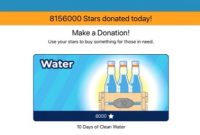In Raz-Plus, there is a reading room. By the way, what is a reading room? Let us find out some information about the reading room in Raz-Plus here. Make sure you do not miss any information.
About Raz-Plus Reading Room
The Reading Room is where the students are able to access reading resources for reading practice and enjoyment. The Reading Room makes it easy for the students to discover level-appropriate books by topic, category, and popularity. In addition, the students are able to save their favorite books for easy access anytime. Aside from that, you will be able to customize your student’s Reading Room experience in the Roster under the Raz-Plus tab.
The Kids A-Z Reading Room provides a digital library of resources for the students to read for fun and practice. Its dynamic homepage makes it easy for the students to quickly discover relevant, high-interest content that excites them. Also, the students are able to choose their favorite books and view popular texts at their reading level based on what other students favorite. Additional content is set into categories and presented at each student’s level, meaning that the students will be able to see the resources most relevant to them first.

Customizing Reading Room for the students
Customize the Reading Room by choosing which reading levels and content categories students can view. By default, the students have access to books three levels below and two levels above their assigned Learning A-Z reading level. Also, the students have access to English and Spanish books by default.
To customize the Reading Room for your students, you have to follow these steps below:
- At the first step, access your Classroom Roster by choosing Manage Students, and then select Roster.
- After that, choose the Raz-Plus tab.
- Choose the individual student, group of students, or the whole class.
- Under the Reading Room column, you have to choose the Edit icon, and then select Customize.
- Please use the pop-up window to customize the Reading Room experience for your students.
- Lastly, choose Save & Close to save your settings.
Raz-Plus Primary Student Portal Kids
- A-Z Reading Planet
You are able to access the portal through KidsA-Z.com and on the Kids A-Z mobile app.

- Level Up
Level Up contains a collection of books which the students can complete to automatically advance to the next Learning A-Z reading level. The students automatically Level Up after they listen and read all the books, and pass the comprehension quiz with a score of 80 percent or higher. You are able to assign reading levels to the students and customize the listen version of books any time in the Classroom Roster.

- My Assignment
The students are able to go to the My Assignment area to complete activities that you have digitally assigned.

- Reading Room
As we explained above, The Reading Room is where the students are able to access reading resources for reading practice and enjoyment. The Reading Room makes it easy for the students to discover level-appropriate books by topic, category, and popularity. In addition, the students are able to save their favorite books for easy access anytime. Aside from that, you will be able to customize your student’s Reading Room experience in the Roster under the Raz-Plus tab.
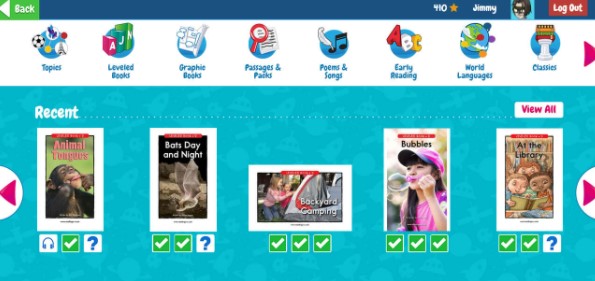
- Flight Check
Flight Check appears for the students when you assign them a digital assessment, like a digital Running Record using the Benchmark Passages or Books. You will be able to assess a student’s reading level, ability to name letters, and ability to recognize high-frequency words digitally.
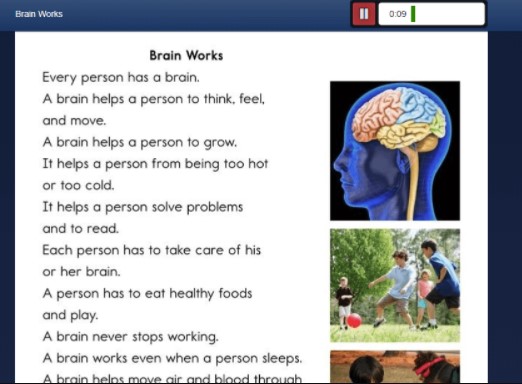
- Messages
The students are able to use the dashboard to navigate to messages from you or their parents and to see notifications when they earn badges. You will be able to send the students messages and award them bonus stars from the Roster. Also, the parents can send messages from the Parent Portal.

- Star Zone
The students obtain stars by completing activities. They are able to spend their stars by customizing their avatar in the Avatar Builder, or Raz Rocket in the Star Zone. You will be able to turn these incentives On or Off in the Classroom Roster under the General Tab.

- Stats
The students are able to check their reading progress and badges in Stats. You will be able to check student progress from the Activity Report

- Badges
Badges reward the students for achieving and incentivize them to complete more activities. Those badges will help the students set goals and become more engaged in their learning.

Getting students started on Raz-Plus
- Firstly, add the students to your roster
The Roster makes it simple to logins, send messages, and manage the student activity for all your Learning A-Z subscriptions. You are able to use the Roster to customize passwords, reading levels, groups, incentives, and more for the students. Please make a Roster when you first log in to take advantage of product features and make sure your students get the most from their personalized learning environment.
- Determine reading level for your student
If you know a student’s reading level, choose it when adding them to your Roster. However, if you do not know a student’s reading level, just choose the Reading Placement Tool. For your information, the Reading Placement tool is only for newly registered students. This Reading Placement tool can identify the appropriate starting point for the students using Raz-Plus through a series of adaptive reading activities. After they completed the activities, they are going to be leveled at one of nine entry points.
- Communicate Kids A-Z login instructions to the students and their parents
Please download the personalized Student Login Cards. Then distribute them to the students so they are able to log into the Kids A-Z Student Portal by using their own username and password, in class or at home. Also, you have to download the Letter to Parents to get parents and guardians started using Learning A-Z products at home.