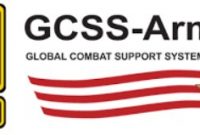Before you can use the Defense Travel System, you will need to set up your DTS account first. In other words, you need to create your DTS account first. In the case of creating a DTS account is not easy as you create an account on a quiz provider. So, how to set up your DTS account?
If you have a plan to take the Defense Travel System duties, you surely need to understand how to set up a DTS account to make your job go in a good manner. If you need a guide, let’s see our post below!
How to Set Up Your DTS Account?
The only one way to set up your DTS account is to contact your DTS Site Administrator (DTA) that serves your organization. After you contact your DTA, they will setup your DTS account. They will then provide the information to your organization that will be needed to register.
Once your DTS account has been setup, you can then register in the Defense Travel System (DTS). You should complete some documents to register in DTA Army Training. The documents will be then submitted, processed and approved at the organization which is responsible for funding the travel.
Once the documents have been approved by the organization’s approving official, the payment will be sent to the DFAS electronically for payment via electronic funds transfer (EFT) to the Traveler’s bank account.
But, it is necessary for you to search for the available DTS Army Training on Defense Travel Management Office (DTMO) before registering in Defense Travel System (DTS).
If you need some help, you also have to contact for assistance with any issues which are encountered when trying to register. Afterwards, your DTA will give you the information unique to your organization that is needed to register.
Things to Need for Registration
Aside from the DTS account, you will need another document to register in the Defense Travel System (DTS). You will need a PKI certificate that you need to complete as part of the in-process activities for those who are new to this site.
You can get a PKI certificate by contacting your Local Registration Authority of DEERS/RAPIDS verification Officer for CAC cards. After you complete some documents, you have to learn how to use the Defense Travel System (DTS).
You can learn how to use the Defense Travel System (DTS) through a number of tools. Additionally, you’re able to navigate to the Training Resources link through the Quick Links and Resources box that is located on the top right of the screen.
What if you get an error message? When registering in DTS, you may find a message that says ‘Your account is locked or cannot be found….’ If you accidentally get this issue, you should contact your Defense Travel Administrator (DTA).
They will then receive your account from your prior organization. You also need to find out from your supervisor who the DTA is for your organization. If you still face this issue, make sure that you do not have a second account that needs to be received.
What Documents Are Needed for the Defense Travel System (DTS)?
To do some duties through the Defense Travel System, there are at least a number of documents that you may need for DTS. What are they? You may need three main documents including an authorization, a voucher and a local voucher that will ease you doing some duties through Defense Travel System (DTS).
Unfortunately, you may not know how to create those main documents, as you are new to the Defense Travel System (DTS). No worries! Creating some documents on the Defense Travel System is pretty easy to do.
An Authorization
Firstly, you may need to create an authorization. To make it, you can go to the DTS Dashboard. Then, you need to choose ‘Create New Document’ and last, choose the ‘Routine TDY Trip’ option.
If this is your first time to use DTS, it has been over 30 days since you last validated your profile. You may then need to update your personal information by going to the Profile Validation screen and opening it first. After that, you should confirm or update all information. Last, choose ‘Update Personal Information’.
A Voucher
Aside from an authorization, you may also need a voucher. A voucher on Defense Travel System (DTS) is a request for the reimbursement of expenses that are incurred and payment of allowances earned during official travel. You are able to create a voucher from a DTS authorization and update the estimates with actual trip costs.
To create a voucher, you can go to the DTS dashboard. After that, select ‘Create New Document’ and choose ‘Voucher’. You can then select ‘Create Voucher’ next to an authorization. Afterwards, DTS will make the voucher by using the information in the authorization. Then, you can open it on the ‘Review Trip Voucher’ screen. You should also update the information in the voucher to reflect the actual events.
A Local Voucher
You may then need to create a local voucher. This is a request for expense reimbursements and payment of allowances that are earned while conducting official business near your Permanent Duty Station (PDS).
So, here’s how to create a local voucher on Defense Travel System (DTS)!
Here’s how to create a local voucher!
- Go to DTS Dashboard and choose ‘Create New Document’ to create a local voucher.
- Then, choose the ‘Local Voucher’ and you have to enter the Local Voucher Date. To enter the local voucher date, you can enter a past date, though default is current date.
- Once a local voucher is claimed for completed travel, enter incurred expenses.
- Enter a ‘Reference’ or leave the field blank.
- Select Yes’ or ‘No’ to answer the question.
- If you get a question that says ‘Are You Attending a Conference or Event?’ If you choose ‘Yes’, a new window will show.
- Type in the ‘Conference’ or ‘Event Name’ and choose ‘Continue’.
- Then, the ‘Enter Expenses’ screen will then open.
- Last, follow the further instructions until you successfully create a local voucher.
That’s it! Creating both a voucher and a local voucher is pretty easy, isn’t it?