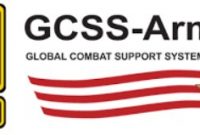When you are trying to get your Army AKO certificate by accessing the AKO portal, you will surely get an error. It is always like this and if you are wondering why it is like this you can read the whole post without skipping any.
In the Internet Explorer 6, the error message was shown giving you details about the certificate and the warning and the explanation about it. You could just click the yes button and you would be taken to the portal.
The later version of the Internet Explorer is actually the same. However, the Internet Explorer 7 or higher has decided to make the same error much more alarming compared to the previous ones. You will be directed to the portal same as it has before without getting interrupted or difference in services because of this warning by clicking Yes – Not Recommended.
In order to prevent the error message from appearing, it is needed for you to install the DoD Root Certificate. What is the DoD Root Certificate? Find out the explanation about this thing below.
In general, a certificate refers to a digital document that provides the identity of a website or individual. In the world of Army/DoD portal, a certificate is used to identify itself to its users and to enable a safe connection.
For everyone with an Army Account type, it does not matter if it is full or sponsored, you are able to retrieve the DoD Root Certificates within the AKO.DKO portal. You will be taken to the CAC configuration page. There is no need for you to have a CAC or configure your computer with a CAC reader if you want to download the certificates.
It is worth noting that a few computers will not allow you to run the file from the web browser. This kind of situation usually happens in Internet Explorer 9 and Mozilla Firefox. You will need to right click the link above and then choose the Save Target As option. Please save it to your computer desktop. After that, right click the file and then choose the Run as Administrator option. Just like that, it should run now.
If you want to retrieve the DoD Root Certificate, there are a few steps for you to follow. Here is every of them:
- The first thing that you have to do is to log in to the AKO/DKO portal by clicking on this link: https://www.us.army.mil. Keep in mind that the DoD Root Certificate is not needed if you want to access the portal called AKO/DKO. When you see the certificate message, you can just select the option and you will be allowed to continue.
- Then, open the Quick Links menu.
- The next step is to choose the CAC Resource Center. Another option is to click the CAC Resource Center button that is located on the left side of the AKO home page.
- Please click on Step 3: DoD Certificates under the CAC Installation Quick Start on the left side of the screen.
- After that, you can just follow the steps in the DoD Certificate Information area to download the newest DoD Certificates.
The method above is not the only way to retrieve the DoD Root Certificate. If you want to retrieve it, you can also use this following method:
- At the beginning, you will have to click on Download InstallRoot 3.16a.
- After downloading it, it is time for you to click on Run.
In case you are having an error while trying to access the page, you are suggested to click on the following link to download the DoD Root Certificates; https://dodpki.c3ki.chamb.disa.mil/rootca.html.
In some cases, running the DoD InstallRoot files fails to install the DoD Root certificates into the Trusted Root Certification Authorities tab. This kind of thing leads to the certificate errors when visiting DoD websites. If you are currently facing this error, you can check out this following guide. Before anything, take note that even though it is the only process known for Windows RT devices to install the certificate, it can be used for all versions of Windows.
For everyone who is using a Windows computer and sees an error message when you are trying to access a DoD website and you have already installed the DoD InstallRoot file, you can click the continue to this website (not recommended) option. After clicking it, you will be able to see the whole address bar turns red plus a red shield with a white x in it, stating Certificate error. When you see it, you will need to go to the https://militarycac.com/certs/ and click on DoDRoot2.cer, DoDRoot 3.cer, DoDRoot4.cer, and DoDRoot5.cer. After clicking every link, a message will be shown. Please click Save As to save all the total four to your desktop. Another way is to right click the link and save as target. Then, right click each certificate, choose Install Certificate, and then choose Open. Next, choose Install Certificate and then OK. Choose Local Machine before Next. Please choose Yes when prompted for the User Account Control. Then, choose Place all certificates in the following store and then Browse. After that, choose Trusted Root Certification Authorities, and then click OK. By following the step, the Trusted Root Certification Authorities should now be included in the box. Please click Next and choose Finish. Then, click OK two times. When everything is done, it is time for you to close your web browser, reopen it, and try to go to the website where you got a certificate error again. The error message should no longer be around. If after following every instruction the error is still there, you can try to run the Internet Explorer as an admin. If you have no idea how to, it can be done by right clicking the Internet Explorer, choosing Run as Administrator, clicking Tools, Internet Options, Content (tab), Certificates (button), Trusted Root Certificate Authorities (tab), Import (button) (choose file), Next, OK, and windows reports import successful.